Showing posts with label recovery. Show all posts
Showing posts with label recovery. Show all posts
Thursday, March 9, 2017
How to Root Infinix Zero 4 X574 Using TWRP Recovery Mode
How to Root Infinix Zero 4 X574 Using TWRP Recovery Mode
Infinix Zero 4 is the 2016 Flagship smartphone from Infinix Mobility, and the successor to last year’s Zero 3. Infinix Zero 4 might be the last lead Infinix will dispatch for this year 2016. Zero 4 runs on Android 6.0 Marshmallow Chameleon XOS v2.1.0. It comes with premium features such as Fingerprint scanner, Accelerometer, Gravity sensor, Proximity sensor, Compass and the amazing Battery Life, 16+8MP camera with OIS feature, powered by MediaTek Helio X20 Octa-core processor, 3GB RAM, 32GB internal storage plus micros SD Card support, and lots more.

Grab the Infinix Zero 4 with the Buy Now button Below
| Infinix Zero 4 |
I know you will like to root your exceptional Infinix Zero 4 X574, probably because you want to explore more, but the latest OS, Android M is very stubborn when it comes to rooting, because the popular and easiest apps such as Kingroot, Vroot, Framaroot, Tecnoroot, Rootgenius etc., seems not working for it. The below tutorial will guide the Infinix X574 (Zero 4) users to install TWRP Recovery and Root their Smartphone.
Important Notice
After rooting your phone, it’s advisable to unroot before performing an OTA update or restoring factoring settings. We have a comprehensive guide on that here.
Materials Needed For The Rooting
» PC
» SB Cable - for communication within the smartphone and PC.
» SP Flash Tool - Download it Here
» VCOM Drivers - Downloading link and installation instruction, check here
» TWRP Recovery Image for Infinix Zero 4 - Download it Here
» SuperSU-v2.76.zip - Download it Here
How to Install TWRP Recovery and Rooot Infinix Zero 4 X574» Save the SuperSU 2.76.zip that you downloaded to your phones SD card » Unzip the TWRP zip file that you downloaded and flash the recovery image to the phone using SP Flash Tool
How Can I Flash it Using SP Flashtool? Check out this link for the instruction: www.shelaf.com/2015/09/how-to-flash...
» Now, boot your phone into TWRP Recovery Mode (by Holding the Vol Up and Power button simultaneously for 5 seconds)
» In TWRP, if you get a prompt asking you to swipe to allow modification of the System partition, tap Keep Read Only
» If TWRP offers to root the phone, select NO
» In TWRP recovery, tap Install
» Navigate to the location of the SuperSU 2.76.zip and select it
» Swipe to confirm flashing of SuperSU.zip and wait till flashing is complete
» After a successful flashing go back and reboot.
It is simple as that. You may download Root Checker from Play Store to verify your root privileges. After downloading, simply Install Root Checker, run it and you should get a success message after then.
Available link for download
Monday, February 27, 2017
Install TWRP Recovery And Xposed On Infinix Hot 2 Marshmallow 6 0
Install TWRP Recovery And Xposed On Infinix Hot 2 Marshmallow 6 0
Using Android device without root access or permission and also without custom recovery installed, is not yet a complete Android. In this article, i will be guiding you on how to install TWRP recovery, root and also run Xpose Modules on your upgraded Infinix Hot 2 Marshmallow 6.0
Also Download :- GravityBox Xposed Module For Android Marshmallow
REQUIREMENTS:
* A PC
* Infinix Hot 2 on Android 6.0 Os
* Recovery Enabler
* TWRP Recovery
* SUPER SU for Marshmallow
* Xposed Framework for Marshmallow (Optional)
* SP Flashtools or Infinix Flash Tool
* Little Patience
PROCEDURES:
- Place BETA-SU-2.66.zip and xposed-v79-arm-sdk23.zip in your Internal/External SD Card.
- Install MT65xx/VCOM Drivers or use Pdanet to install needed drivers to your PC
- Download and Extract Infinix Flash Tool, TWRP Recovery, Recovery Enabler (place folders in your desired location)
- Open Infinix Flash Tool, click on browse and navigate to folder containing Recovery Enabler
- Select "MT6580_Android_Scatter" file and click start.
- Switch off your device and connect your phone to your PC using working USB cable
- Press Download to flash.
- Reboot after flashing.
- If your infinix got stock after flashing (Recovery Enabler), mostly for those running on android one rom: Simply flash only (Boot) from your current stock rom. that will restore your fone back, then continue with step 9.
- Do the same process for TWRP Recovery but do not reboot after flashing. Boot straight to Recovery
- Flash SuperSU from recovery mode and reboot.
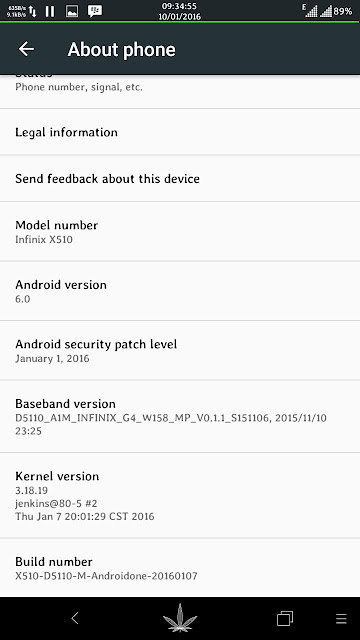
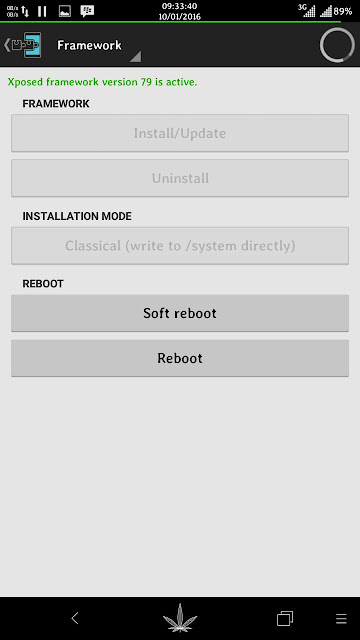
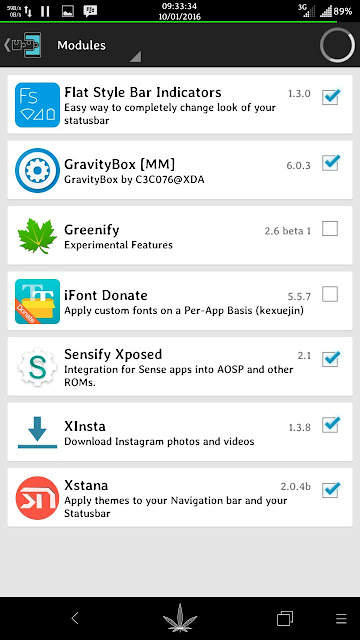
(OPTIONAL FOR THOSE WHO NEED XPOSED)
- Install Xposed Installer apk and reboot to recovery
- Perform a Nandroid Backup
- Install xposed-v79-arm-sdk23.zip and reboot. (Do not clear anything)
- Reboot
DOWNLOADS
If you are Using infinix Rom make sure you download the
Appropriate zip for your Rom. Likewise if you are using stock
AndroidOne Rom please do select the one for your Rom
- TWRP for Infinix Rom Click here Mega
- TWRP For AndroidOne stock Click here Mega
DOWNLOAD LINKS:Infinix Flash Tool: Download
Recovery Enabler: Download
TWRP Recovery: Download
SuperSU-v2.66: Download
Xposed Installer-v82-sdk22-arm: Download
XPOSED Uninstaller: Download
GravityBox Xposed Module For Android Marshmallow
Enjoy your rooted Infinix Hot 2 Marshmallow 6.0 running Xpose modules too.
CREDIT:
Techvillaz -Team Hovatek For Porting Infinix Hot 2 TWRP recovery image
Available link for download
Subscribe to:
Posts (Atom)